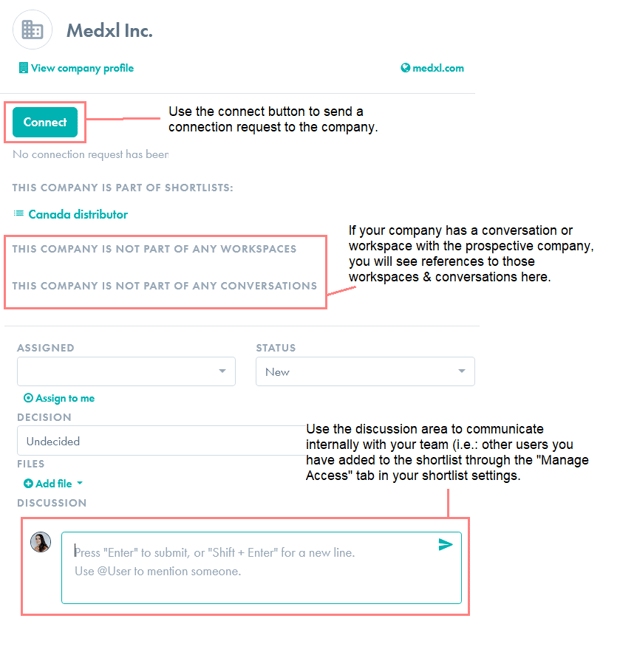Manage partner search, evaluation and outreach with Shortlists
Create a shortlist to manage your list of partnering leads. Use this list to manage and track lead evaluation and follow up. Share your shortlist with your colleagues and external collaborators (such as a market consultant) to collaborate and share updates around your partnering leads.
The content below will walk you through all points outlined above.
- For more information about filtering your partner search, see our Find Partners guide.
- For more information about sharing your shortlist with colleagues and external collaborators, see our Sharing Shortlists guide.
How to create a shortlist
- To create a shortlist, click “Shortlists” from the left navigation menu
- Click Create Shortlist

- Fill in the details. Name it, write a brief description and decide who will have access to this shortlist.
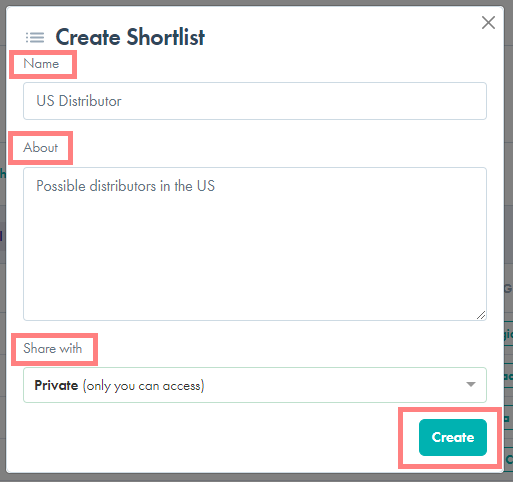
- Use the Add Companies tab to apply filters and search for a company with synergistic product categories and call points (and more).
- Customize the filters you will want to use for your search and click Apply Filters to see your results.

- When viewing your search results, click on a company’s name to open up a summarized view of their profile as well as any history with that company (e.g. past connection requests, if they are already part of any of your shortlists or if your company has a shared workspace with the company).
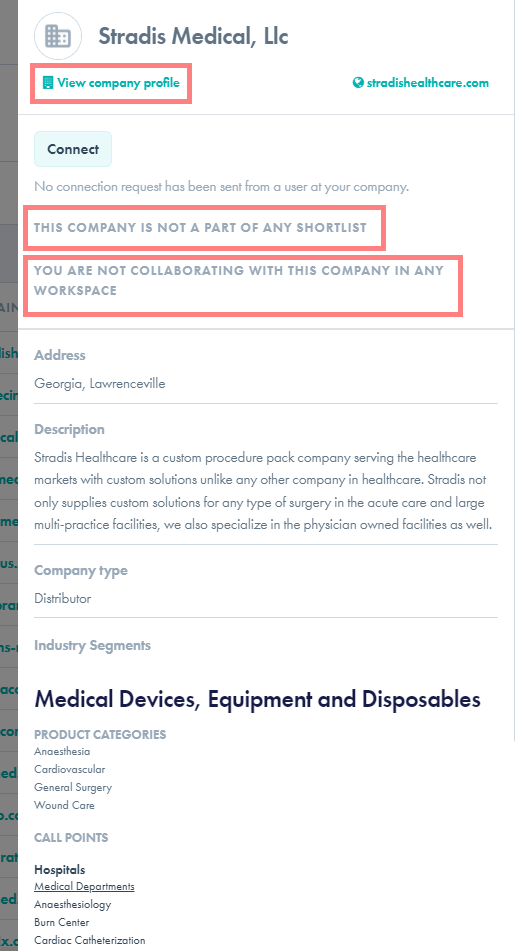
- To add any of the companies to your shortlist, click on the “+” sign to the left of the name of each company while on the “Add companies” tab.

- To start the shortlisting process, click the “Shortlists” tab to manage the companies you've shortlisted.
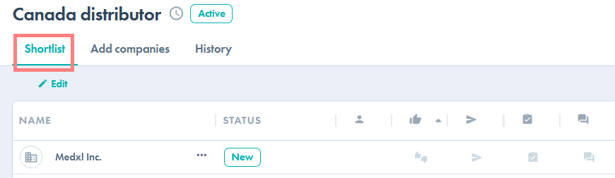
- Here is a summary of what you will see in this view:
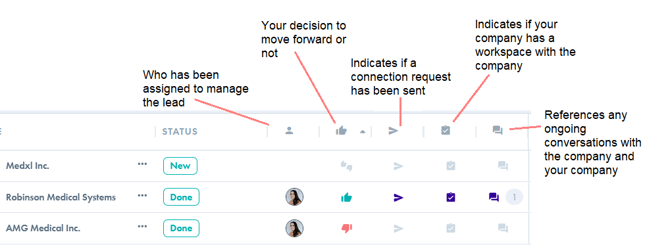
- If you click the company’s name from within the shortlist, it will open a screen that will enable you to manage the evaluation of and outreach to, each prospective partner. From here you may:
- Assign companies to yourself or others you've shared the Shortlist with
- Update the status of your evaluation
- Decide whether or not to pursue the partner
- Communicate internally with files and notes
- View and link to any conversations between your company and the prospective partner company.
- Note, if you are not a member of the conversation, you will see the title & participants in the conversation but you will not be able to access it. If you need access to the conversation, ask one of the participants to add you to the conversation.