Share your shortlists with other myCaribou users within and outside your company
Shortlists help you manage your partner search, evaluation and outreach. Share your shortlist with your colleagues and/or external collaborators to collaborate with others throughout the partner search, evaluation and outreach process.
To learn more about how to create shortlists, manage partner search, evaluation and outreach, check our article on Shortlists
This guide covers three scenarios for sharing shortlists with other users within and outside your company in myCaribou:
Share a shortlist with users in your company
- Navigate to "Shortlists" in the navigation panel
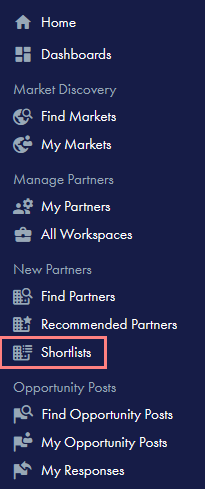
- Create a new shortlist by clicking "Create shortlist" or select a pre-existing one in which you are the owner.
- Click on the cogwheel at the top right of the page and select "Manage access"
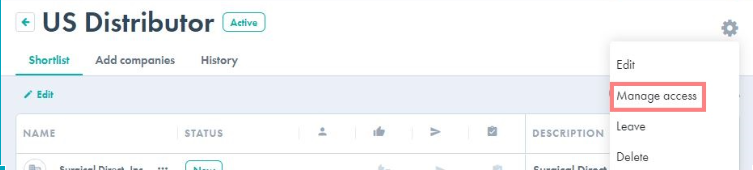
- From the "Add users" menu select the users from your company you want to share the shortlist with
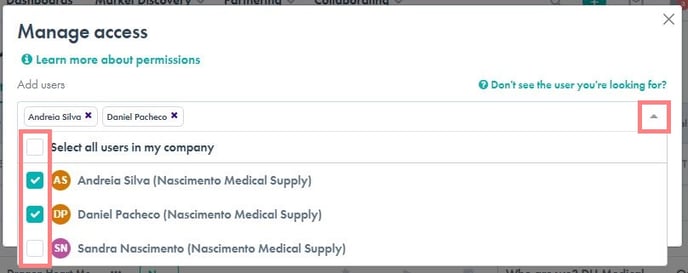
- The users added will have an "editor" role in the shortlist. The roles can only be changed by an user who is an "owner" in the shortlist.
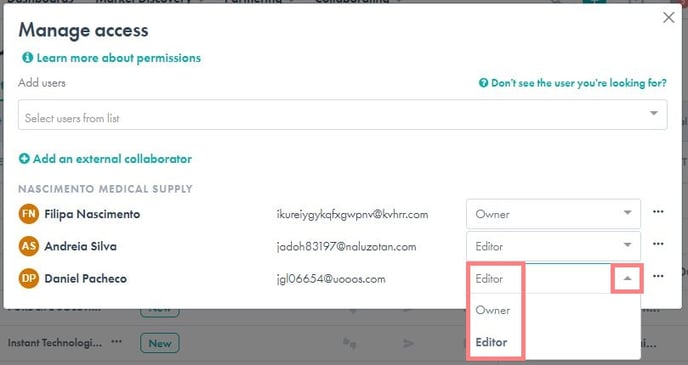
Share a shortlist with an external collaborator
External collaborators are individuals who work for a different company but are supporting your company in the partner search, evaluation and outreach process. If you need support finding partners, connect with customer care for more information about how myCaribou can support you in this process.
- Before sharing a shortlist with an external collaborator, you must first add the external collaborator to your company profile.
Note: The user must have a myCaribou account. To invite new users to sign up, navigate to your homepage and click "Invite to myCaribou"
- Navigate to "Shortlists"
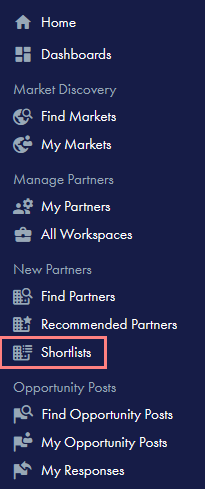
- Create a new shortlist by clicking "Create shortlist" or select a pre-existing one in which you are the owner
- Click on the cogwheel at the top right of the page and select "Manage access"
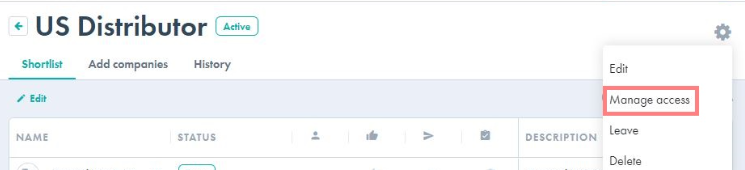
- From the "Add users" menu select the external collaborators from the company you want to share the shortlist with
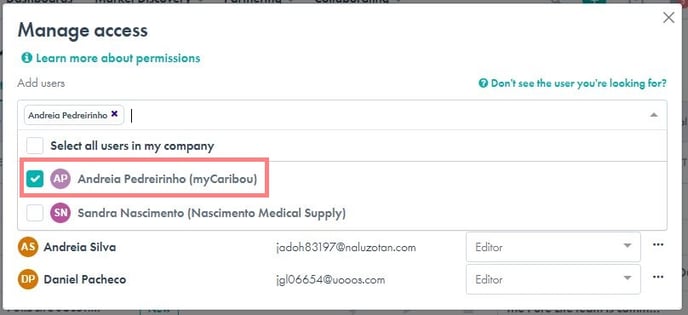
- The users added will have an "editor" role in the shortlist. The roles can only be changed by a user who is an "owner" in the shortlist.
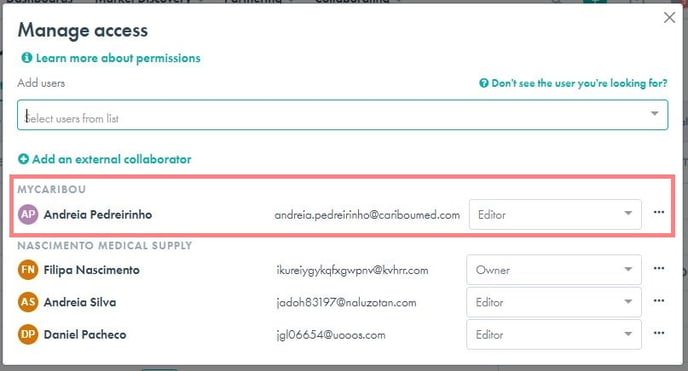
Share a shortlist with another company
- Navigate to "Shortlists"
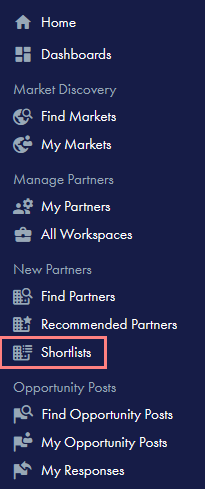
- Create a new shortlist by clicking "Create shortlist" or select a pre-existing one in which you are the owner
- Click on the cogwheel at the top right of the page and select "Manage access"
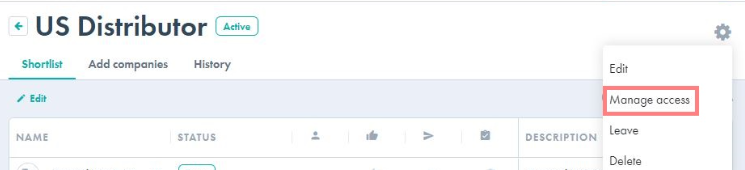
- In "Shortlist owner" menu, select the name of the company you are creating/sharing the shortlist for
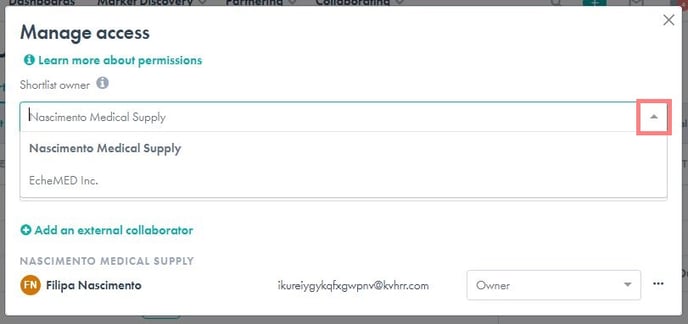
Note: If you cannot find the company you are looking for on the list, make sure they have added you as an external collaborator in their company. Only users that have been identified as external collaborators in another company will be able to see this field.
- Add users from the selected company by selecting their names under "Add users"

- The users added will have an "editor" role in the shortlist. The roles can only be changed by an user who is an "owner" in the shortlist.
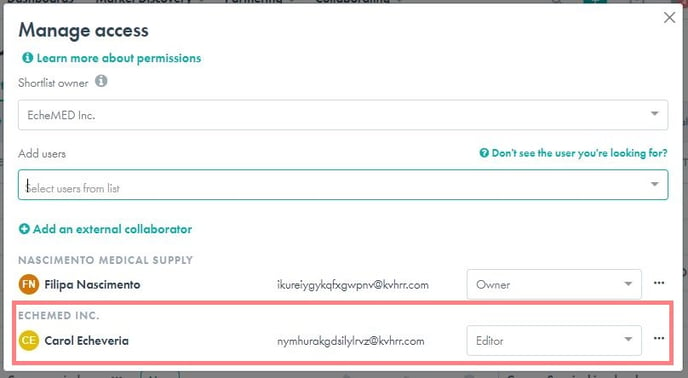
Learn what permissions each user role has within shortlists here
