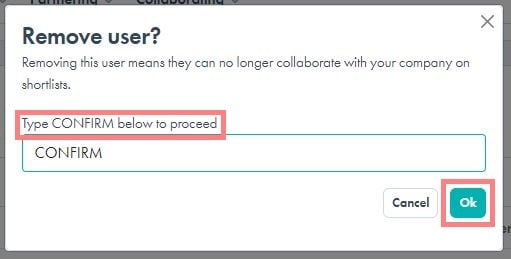How to add and manage external collaborators
An external collaborator is a user who isn’t explicitly a member of your company but has permission to access shortlists that you add them to. For example, if you are working with a Market Consultant to find partners, you may share your shortlist with that consultant to collaborate with them throughout the partner search, evaluation and outreach process.
In this article:
Adding external collaborators
- To add an external collaborator, click on your name or initials in the navigation menu
- Then click "Billing & Users"
- Scroll down to "Manage external collaborators" at the bottom of the page. Click "Add" to add a new external collaborator
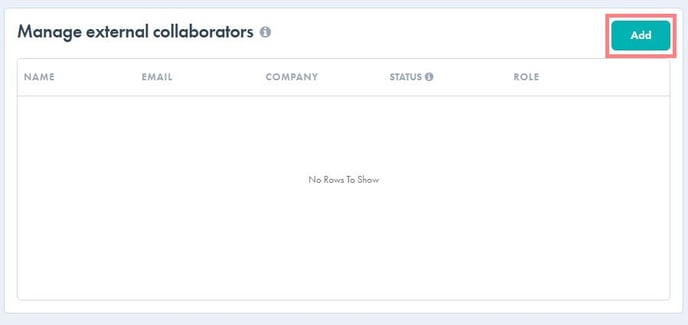
- Add the individual's e-mail address in the "Work e-mail" field and click "Add." A pop up will show that the invitation as been successfully sent
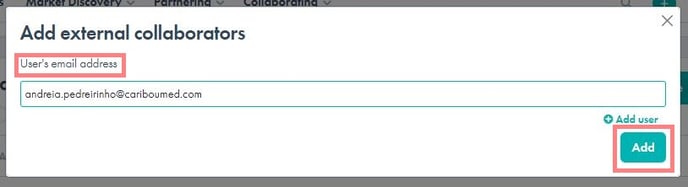
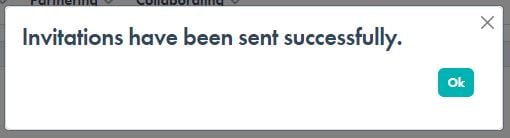
- You will now see the external collaborator you added in the list
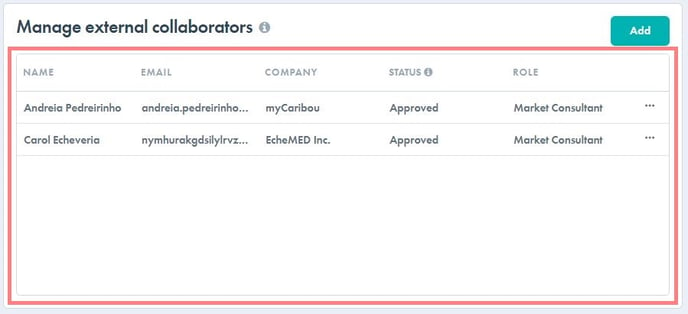
Removing an external collaborator
- To add an external collaborator, click on your name or initials in the navigation menu
- Then click "Billing & Users"
- Scroll down to "Manage external collaborators" at the bottom of the page.
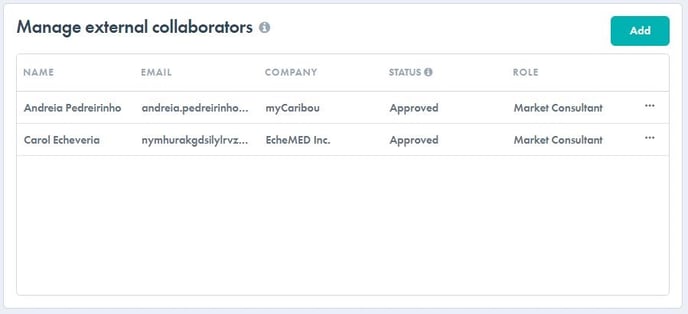
- Find the user you want to remove from the list. Click on the ellipsis at the far right of the page and select "Remove"
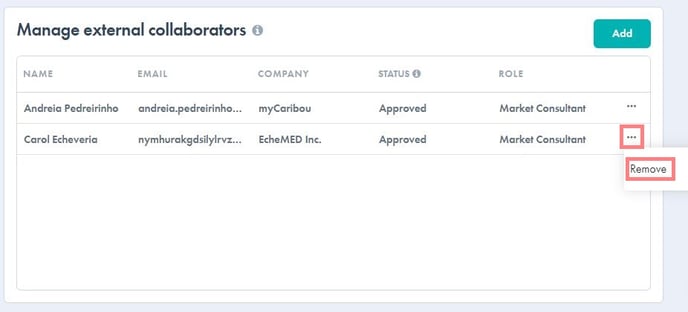
- Confirm the removal and you will see that the user is no longer on your list