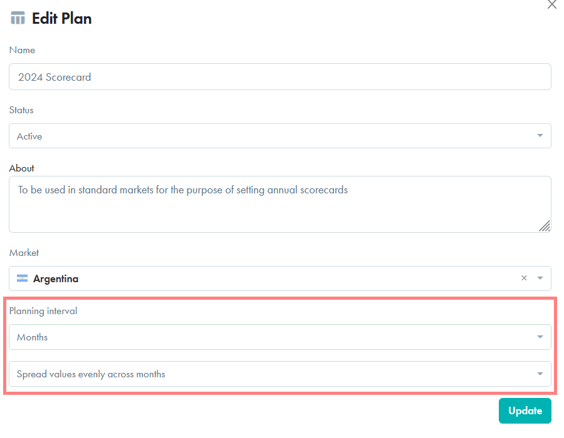Evaluate and monitor your valuable relationships through a scorecard plan
To Create a New Scorecard Plan:
- You will first need to open the workspace you'd like to add a scorecard plan to.
- Click "My Partners" from the navigation menu.
- Note, if you have not linked your partner workspace to your My Partners view, you can access the workspace from the All Workspaces tab.
- If you've already added partners, click the briefcase icon next to the partner you wish to create a scorecard plan for. If you have not added partners yet, view our My Partners Getting Started Guide.
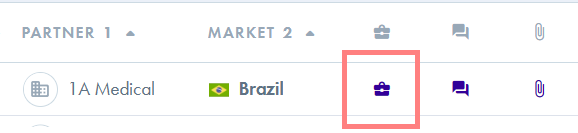
- Click "Business Plans"

- Click "New Business Plan" on the top right of your screen
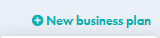
- Select "New scorecard plan"
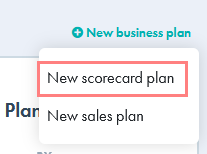
- Select the type of plan you would like to create and fill in the required fields.
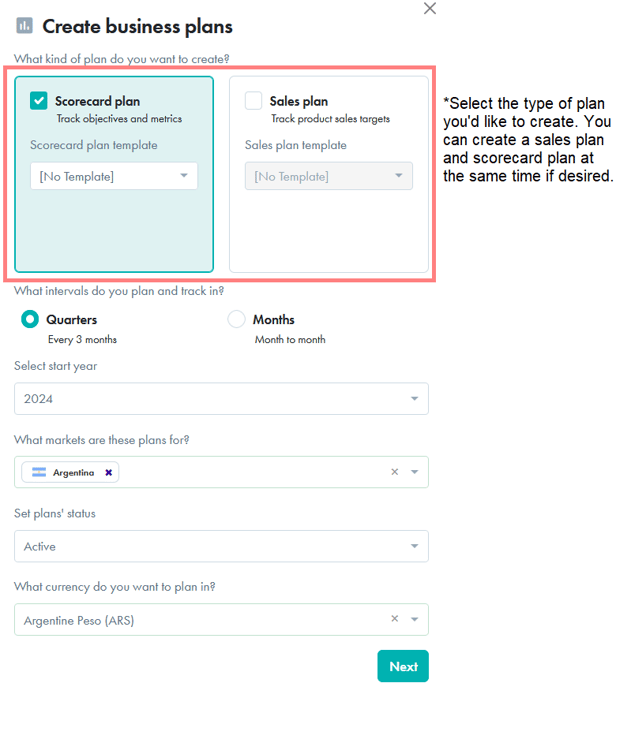
- Fill in the required fields and click "Next."
Tip: you can create scorecard templates to save time creating future scorecard plans.
- You'll be prompted to review the plans you are created. Once reviewed, click create.
- If you created both a sales plan and scorecard plan, you'll see a screen with both plans listed. Click each plan to edit. Click here for more information on sales plans.
- Now, proceed with filling in the activities you would like to track in your plan. For example:
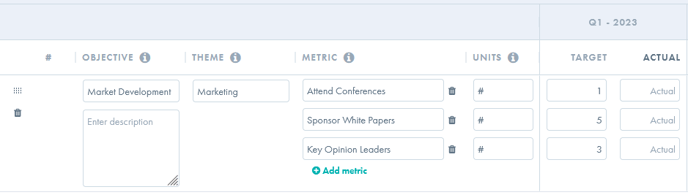
- To add more lines to your scorecard plan, click "New objective" at the top of the page
![]()
- Click "Save" when you are done.
- When you add the actual values to your plan, you will also get the percentage achieved for each goal set, so you can make a better assessment of the target vs actual values in each row.
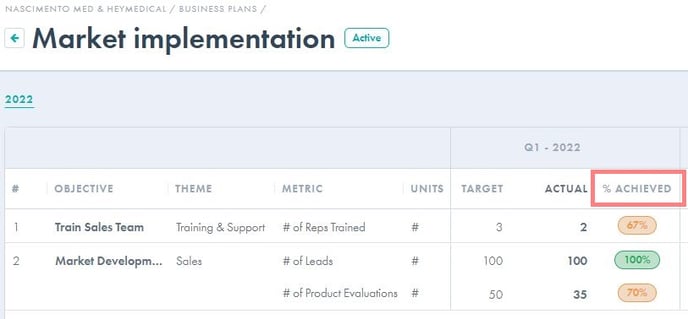
- Return to your scorecard plan on at least a quarterly basis to update your "actuals" for each quarter (i.e.: enter the amount sold per quarter or month depending on the planning interval you selected). Use your scorecard plan to facilitate quarterly reviews with your partners and establish/revise your plan for the next quarter.
Update an Existing Scorecard Plan
- You will first need to open the workspace you'd like to add a sales plan to.
- Click "My Partners" from the navigation menu.
- Note, if you have not linked your partner workspace to your My Partners view, you can access the workspace from the All Workspaces tab.
- Click the edit icon next to the sales plan you'd like to edit
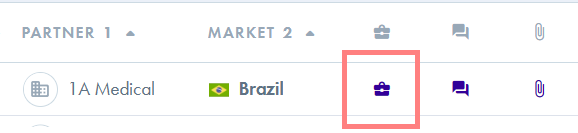
- Click "Business Plans"

- Click the plan you would like to edit
Change the Planning Interval (Monthly or Quarterly) of my plan
- If you would like to change your planning interval from quarterly to monthly or vice versa, click the title of the plan to access the plan profile.
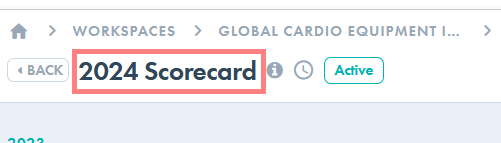
- Edit the planning interval and select how you would like the existing values in your plan reallocated.