Manage sales forecasts with your partners to ensure you're reaching your goals and growing as a partnership
Quick links:
- How to create a new Sales Plan
- How to update an existing sales plan
-
Update your Legacy Sales Plan to the New Enhanced Sales Plan
To Create a New Sales Plan:
- You will first need to open the workspace you'd like to add a sales plan to.
- Click "My Partners" from the navigation menu.
- Note, if you have not linked your partner workspace to your My Partners view, you can access the workspace from the All Workspaces tab (sales plans are found under the Business Plans tab in your workspace).
- If you've already added partners, simply click "Create sales plan" next to the partner you wish to create a sales plan for.
- If you have not added partners yet, view our My Partners Getting Started Guide.
- If you would like to add multiple sales plans to a partner record, use the briefcase icon to open your partner workspace. Then click the "Business Plans" tab followed by "New business plan."

- Fill in the required fields and click "Next."
Tip: you can create sales plan templates to save time creating future sales plans.
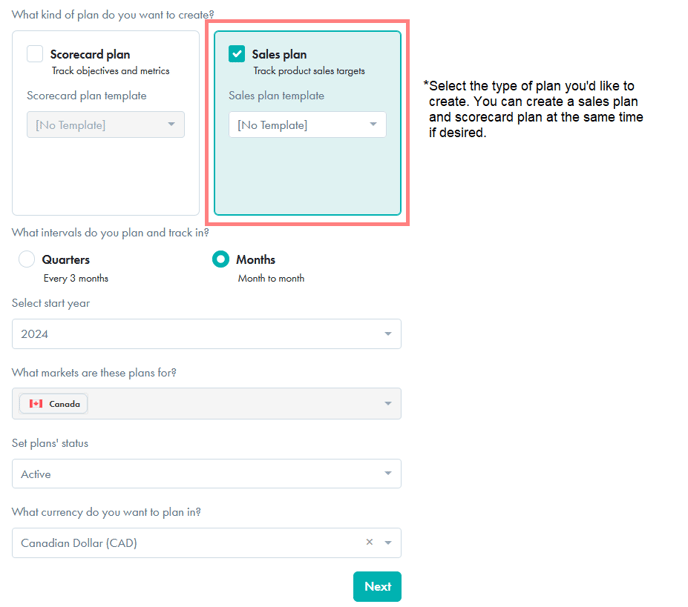
- You'll be prompted to review the plans you are created. Once reviewed, click create.
- If you created both a sales plan and scorecard plan, you'll see a screen with both plans listed. Click each plan to edit. Click here for more information on Scorecard plans.
- When viewing your sales plan, enter the products you would like to track and the sales targets for each. Be sure to enter targets for the entire year and actuals for quarters-to-date or months-to-date this year. This will allow you to baseline your targets for the year and how you are performing against those targets to-date with each partner, in each market.
- Once you are done, click "Save."
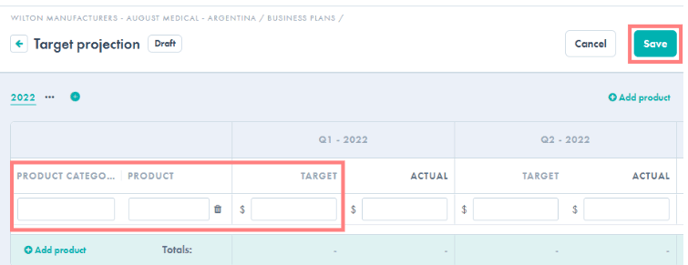
- Click the status label to set the plan status to "Active" when you have completed entering products and targets. Only active sales plans will appear in the My Partners sales view.
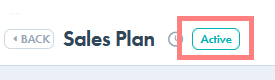
- Return to you sales plan on at least a quarterly basis to update your "actuals" for each quarter (the amount sold). Use your sales plan to facilitate quarterly reviews with your partners regarding you sales targets and actuals and your plans for the next quarter.
Update an Existing Sales Plan
- You will first need to open the workspace you'd like to add a sales plan to.
- Click "My Partners" from the navigation menu.
- Note, if you have not linked your partner workspace to your My Partners view, you can access the workspace from the All Workspaces tab (sales plans are found under the Business Plans tab in your workspace).
- Click the edit icon next to the sales plan you'd like to edit

Update your Legacy Sales Plan to the New Enhanced Sales Plan
- If you see a "Legacy" tag when viewing your Sales plan, it means you are not using the latest version sales plan available. Legacy plans can be viewed but will need to be updated before editing.
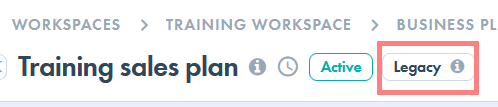
- To update to the latest version: click the Edit button
- Enter values for the "Price Per Unit" and "Unit Description
- Note, after saving these values, your plan will be converted to a unit based plan. The numbers entered in the "Target" and "Actual" fields will not change when viewing the plan in the "sales by units" view.
- You will have the option of toggling to a "sales by revenue" view. In this view myCaribou will calculate your revenue by multiplying the price per unit by the unit values in the "Target" and "Actual" fields. Your revenue totals will be displayed in your My Partners dashboard.
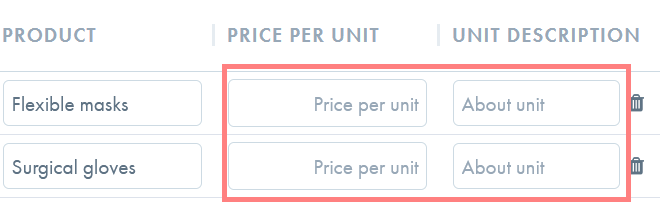
- After saving your changes, use the "View" menu to toggle between the different view options as needed.
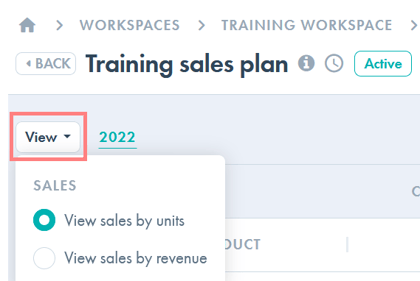
- After updating to the latest sales plan version, you may set a currency for your plan and choose the planning interval (monthly or quarterly).
- To do this, click the title of the plan to access the plan profile.
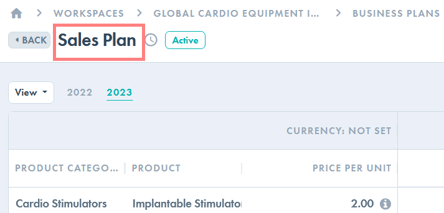
- Select a currency and planning interval and click "Update."
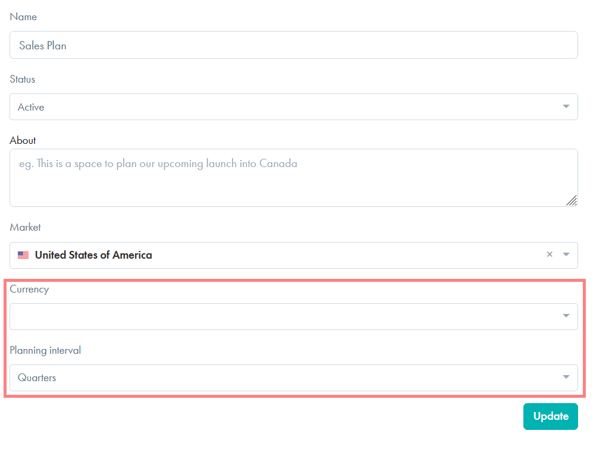
- To do this, click the title of the plan to access the plan profile.
