Exploring and managing templates
In myCaribou, whenever you create a plan in Business plans, whether it is a Scorecard, or a Sales Plan, you have the option to save it as a template for use when creating other plans.
- To create a reusable template, first we will need to select a plan. For this example, we will pick a scorecard plan to re-use.
- From within any workspace, pick an existing scorecard that you want to re-use and click the name to enter the detailed view.

- Once in the scorecard, you will notice that you have an Edit button and an arrow on the right of the screen. Click the arrow and select Save as template on the drop-down menu.

- On the Create Template screen you will be prompted to input the name of your template and a succinct description of the information it contains.
Use the check box below to copy target values if you want to copy the target values from the original plan into the template, but beware, these values will also be pre-set every time you use this template.
- Just hit Copy and the template will be ready for you to use next time you need to create a new scorecard plan.
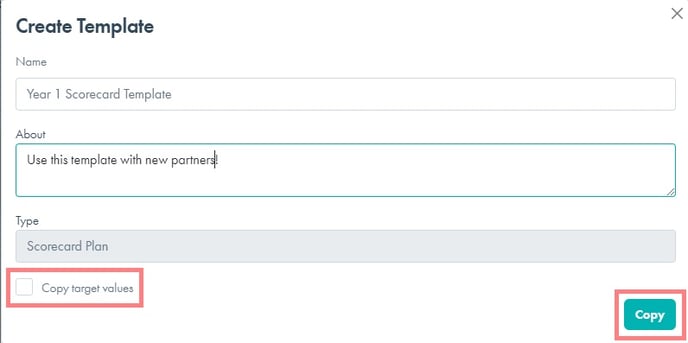
If you are sure of the plan you want to turn into a template and don't need to check it out first, you can simply click on the ellipsis next to it's name, and select Save as template right there. Just follow the same steps, and it will be ready to use in no time.
Now, to make use of your recently created template, once you’re on the Create Plan screen, instead of Start a blank plan, just select the template you created, and after you hit the Create button, just set the target values, save it, and you're all set!
