When you comment on business plan, project or discussion board and use the @-sign with someone's name, the person you mention receives a notification with a link to your comment. Clicking the link in the notification, brings them to the page where you posted the comment.
To post a comment to a Business Plan or Project:
- Click the message icon on the top right of the project or business plan screen.
- Type your message in the comment box and press Enter on your keyboard.

To post a comment to a Discussion Board:
- Scroll down until you see the comment box.
- Type your message in the comment box and press Enter on your keyboard
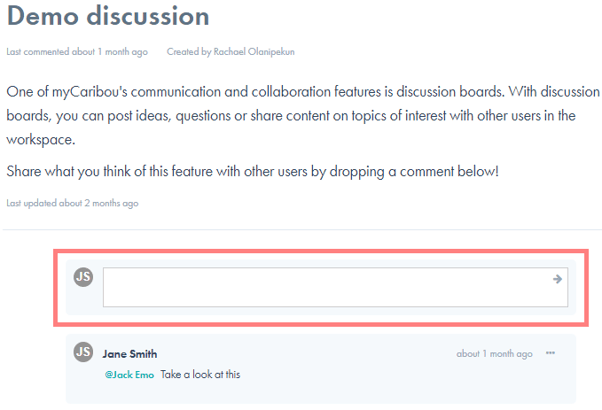
@Mention Workspace Members
- To @mention a colleague or partner, type the @-sign and begin typing the individual's name.
- When you see the name appear in the list below your @-sign, select the name.
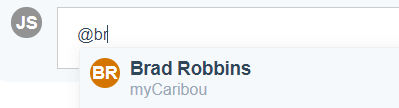
- Add a comment and then press Enter on your keyboard to post the comment and notify the individual mentioned.
You can only @mention members of the workspace you are posting a comment to. Only workspace members will appear in the list of names below your @-sign. See our article on how to invite members to your workspace for more information.
