A workspace is a shared space designed to help you collaborate with colleagues and partners. You can create workspaces through the All Workspaces tab or through the My Partners tab. We recommend using My Partners for the additional features it offers. Click here for more information on getting started with My Partners.
How to add colleagues and partner contacts to your partner workspace:
- If you are using My Partners (recommended), navigate to your My Partners dashboard and then click on the contact icon next to the partner workspace you would like to invite your colleagues or partner contacts to.

- Click the Invite button and proceed with entering the email address of the user(s) you would like to add.
- After adding users to your workspace, adjust their access level. Learn more about workspace roles here.

- Any individuals invited to a workspace will be notified in app and with email of the invitation. Click here for more information about what your partners will see after accepting your invitation.
- If you are not using My Partners, navigate to All Workspaces in the left menu and open the workspace you would like to invite users to.
- Click the cogwheel and select "Manage Access."
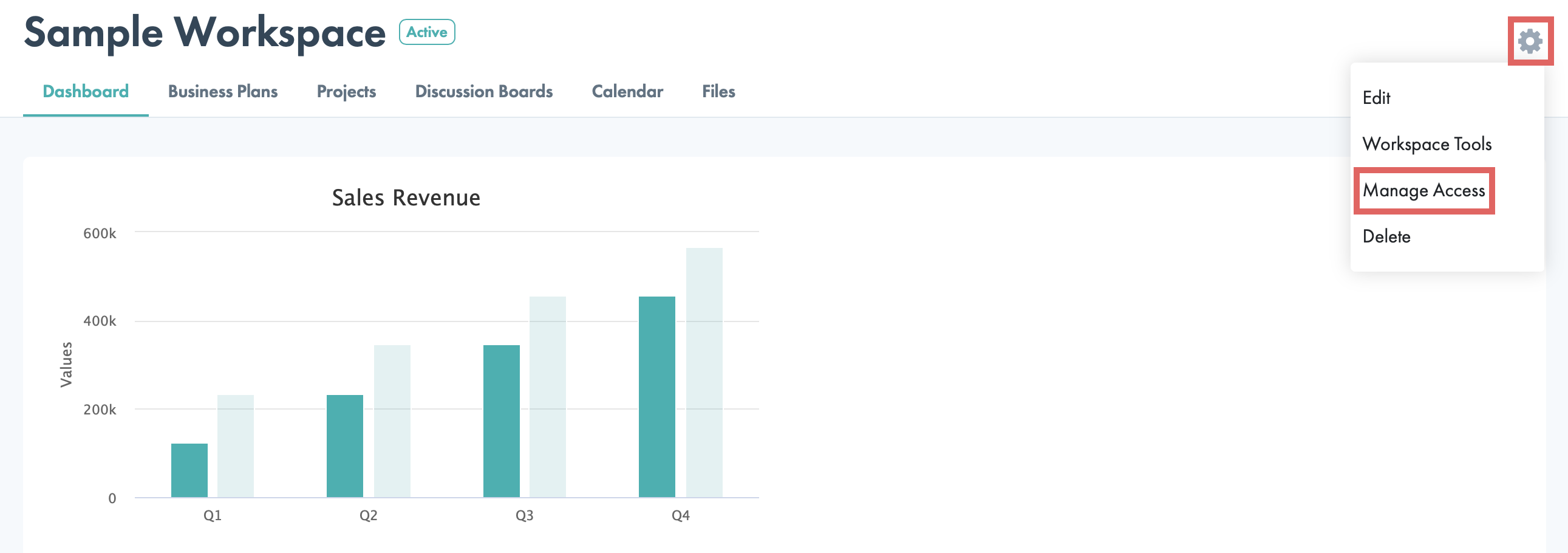
-
- Click the Invite button and proceed with entering the email address of the user(s) you would like to add to your workspace.
- After adding users to your workspace, adjust their access level. Learn more about workspace roles here.

Workspace Role Permissions:
- A workspace owner may view, contribute and edit existing content within a workspace. An owner may also manage the overall settings of the workspace including managing access and deleting the workspace.
- A workspace editor may view, contribute and edit existing content within a workspace.
- A workspace contributor may view and contribute to a workspace. Contributors cannot edit workspace settings or existing content within a workspace.
- Individuals added to a workspace will be notified by email and in-app notification.
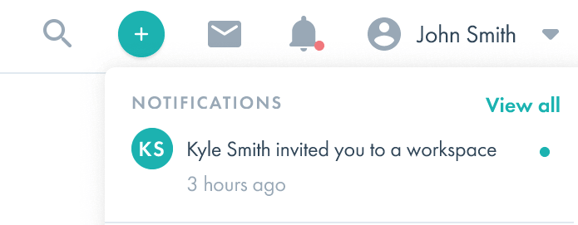
What will my partners see when I invite them to myCaribou via My Partners?
Upon adding contacts, those contacts will be invited, via email, to collaborate with you in the myCaribou workspace you shared with them. Depending on the access role you assigned to the individual, they will have access to all tabs within your workspace including sales plans, scorecards and files. Learn more about workspace roles here.
Your partner contacts will also see their partnership with you in their own My Partners view. They will not see the other workspaces you have created or the other partners listed in your My Partners view.
