Build a single view of all of your channel partners in My Partners. From this view, you can manage sales forecasts, communicate and share files with partners.
To add your partner companies:
- Navigate to My Partners in the left navigation menu.
- Click the "Add Partners" button on the top right of your screen.

- Type your partner company's name. If your partner already has a profile in myCaribou, you'll see their name appear in the list below. If you don't see your partner company listed, click "Still can't find your partner" to add a new company.
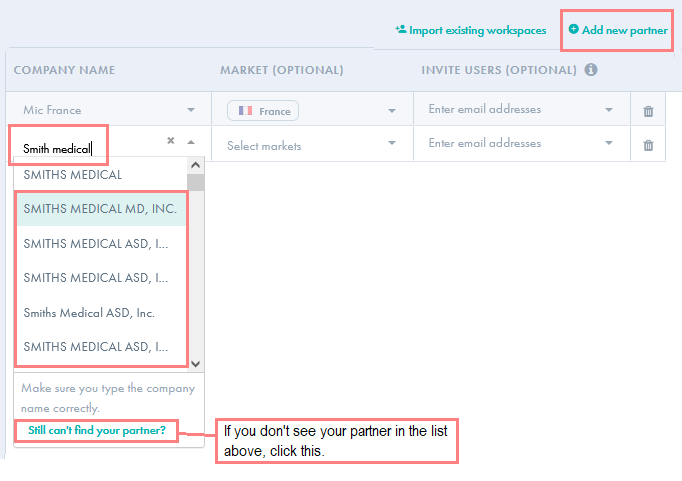
Your partners will not know you have added their company to your My Partners view until you invite them by entering their email address. Inviting your partner contacts (and entering their email address) is optional and not necessary to benefit from this tool.
- Select a market or multiple markets. The market(s) selected should be the country where you and your partner are selling product.
For example, a UK manufacturer who has partnered with a Canadian distributor, to sell their product in Canada, would select Canada as the market for their partnership.
- If you'd like to invite your colleagues or partner contacts into a workspace, enter their email address in the "Invite users" field. This step is optional. As a best practice, we suggest that you add content to your partner workspace before inviting your partner contacts.
- If you'd like to add other partners, click "Add new partner."
- When you're done, click "Save."
After adding partners, you can start adding content to your partner workspaces. We recommend starting with a sales plan (sales forecast) for each partner and uploading important files, such as marketing materials and product fact sheets, for each partnership. See our getting started guide for best practices and guides on all partner management tools.
