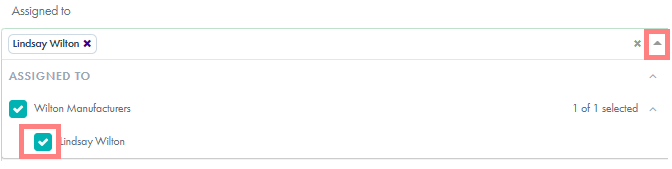After creating a project, you may add tasks and update existing tasks with these simple steps.
- To access your project, open the workspace you would like to create a project for. Do this by clicking on the briefcase icon in My Partners or by clicking "All Workspaces" and then selecting the workspace you'd like to add a project to.
- Click on "Projects"

- Open the project where you would like to add or update tasks. Do this by clicking the title of the project.
To add a new task
- Click "New Task"
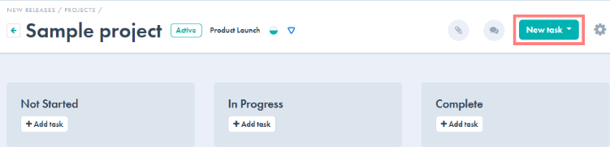
-
- Fill in the details of the task and click Create.
To update a task:
- Edit the details of the task at anytime by clicking on the title of the task.
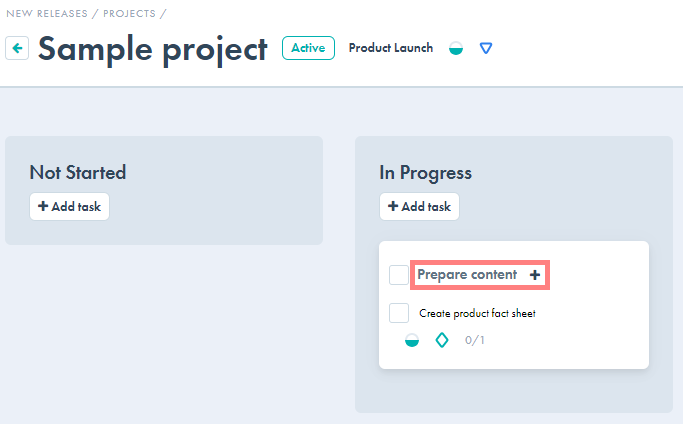
- From this
Assign tasks to workspace members
-
When creating or editing a task, assign workspace member(s) to the task by clicking the Assigned to dropdown menu and then selecting the checkboxes to assign individuals to the task. Anyone assigned to a task will receive a notification with a link to view the task.